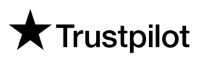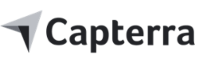SChedule posts on Facebook
Boost Engagement by 350% with Our Advanced AI Planner! Transform your social media into a powerhouse of growth. Drive success with smart automation. Make every post impactful.

Best tools to boost your campaigns
Facebook posts
Publish text, images and videos to Facebook to grow your brand or business.
Publish to Facebook Pages and Groups from the web application.
Share published posts to personal profile and other channels from the mobile app.Bulk posts
Save time, post more. Elevate your social media game with Postly's Bulk posting and exclusive Cloud system!
Facebook Reels
Publish Facebook Reel videos to your Facebook pages.
The recommended specifications are: MP4, 1080 x 1920 px and aspect ratio of 9:16.
Video should have a maximum length of 60 seconds.
You can publish Reels to Facebook pages only, groups are not supported.Facebook Stories
Publish Facebook Stories to your Facebook pages.
The recommended specifications are: MP4, 1080 x 1920 px and aspect ratio of 9:16.
Video should have a maximum length of 60 seconds.
You can publish only one Image. Multiple-images post is not supported.
You can publish Reels to Facebook pages only, groups are not supported.Facebook carousel
Now you can publish up to 10 images with associated links to help boost your business awareness and sales.
Key benefits of Facebook Carousel posts are:
1. Boost engagement: Keep your audience engaged and scrolling with a captivating carousel.
2. More reach: More engagement means more reach, likes, and shares!
3. Drive conversions: Link each carousel card to your website or landing page, making it easy for your audience to take action!
4. Save time: No need to post multiple times. Schedule and automate your carousels in advance for consistent, eye-catching content.Facebook personal profile
The API does not allow direct publishing on personal profiles and Creator account to be published via the web. However, after publishing the post, you can use the Mobile app to Share to other channels, including the personal profile.
The Share Post feature is found in the hamburger menu at the top right corner of published posts.
Step 1. Publish the post from the web or the Mobile App.
Step 2. Use the Share Post feature on the Mobile App to share the post to all other social media platforms as well as email and other shareable platforms.
Facebook Reels and Stories
Facebook Reels and Stories are powerful tools for enhancing user engagement and expanding audience reach.
Facebook connection instructions
Facebook connection
Official API:
- Postly uses the official Meta API for Facebook and Instagram integrations. This ensures that our users have the best experience, security and protection.
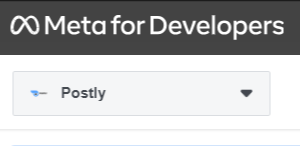
Facebook image post:
- a. Facebook post: We recommend 1080 x 1350 pixels.
- b. Facebook Stories: We recommend 1080 x 1920 pixels.
- c. Image format: We recommend PNG, JPG.
- d. For more details, please check: Facebook image requirements
Facebook video post:
- a. Recommended video dimensions: 1280 x 720 pixels.
- b. Minimum width: 1200 pixels.
- c. Aspect ratio: 16:9 (landscape) to 9:16 (portrait).
- d. Frame rate: At or below 30 fps.
- e. Image format: We recommend MP4, MOV.
- f. For more details, please check: Facebook video requirements
Facebook Reels:
- a. The recommended specifications are: MP4, 1080 x 1920 px and aspect ratio of 9:16.
- b. Video should have a maximum length of 60 seconds and 10MB.
- c. You can publish Reels to Facebook pages only, groups are not supported.
More Facebook features:
- a. Facebook Carousel: You can publish InstagFacebookram Carousel posts with up to 10 Images and links attached to each image.
- b. Facebook Reels and Stories: Yes, you can publish Facebook Reels and Stories.
- c. Facebook Personal profile accounts: This feature is not allowed for direct publishing from the Web due to API restrictions. However, after publishing the post, you can use the Mobile app to Share to other channels including your profile.
- d. You can use up to 30 Hashtags on a post. If you include more than 30 Hashtags on a single photo/video, your comment will not be posted.
Facebook connection rules:
- Step 1: Admin access and permissions
- a. Admin access: Full admin access is required, Content admin and others are not allowed.
- b. Connection permissions: You must accept all permissions when connecting your account. Logging out or changing passwords on your social platforms can disrupt your connections.
- c. Multiple Facebook accounts: Some platforms restrict multiple accounts in the same browser session. Sign into all accounts and switch user or connect one at a time.
Step 2: Add Postly App to Facebook Groups.
a. Install Postly app on Facebook Groups.
Add an app to your group:
1. Go to facebook.com/groups and select your group.
2. Click Settings in the left-hand menu.
3. Scroll down and click next to Apps, then click Add Apps.
4. Select the app that you would like to add to the group and click Add.
b. This is mandatory and can be installed from the Facebook Group's settings page.
c. Your scheduled posts will not be published to your Facebook Groups unless the Postly app is installed.
Publishing media links
Publish image and video links:
- a. Use direct link - that accesses the image or video directly: e.g. This is an example of a direct Video URL: https://myvideo.com/cat.mp4
- b. YouTube video URLs are NOT recommended for publishing to TikTok and Instagram. Please use other video platforms.
Platform connection permissions
Platform connection permissions:
- a. You must be a Super Admin (LinkedIn), Admin (most platforms), Manager(YouTube and Google Business Profile) to the accounts. Content Admin and other sub-admin roles are not allowed.
- b. Please accept ALL permissions while connecting your account.
- c. Some account connections expire every 60 days, ensure to reconnect your account periodically for a good experience.
- d. Reconnecting your account does not affect already scheduled posts, they will still be published at the scheduled time.
- e. Note that logging out of your social platforms, changing your social media account password, or login details will affect your connections here, reconnect to ensure a good experience.
Multiple accounts connection
Multiple accounts connection:
- a. Some platforms do not allow multiple accounts on the same browser session.
- b. You would have to first sign in to all your Facebook accounts on a different browser tab and then switch to each to connect it to Postly.
- c. Alternatively, you can sign in/sign out to one account at a time, while connecting each to Postly.
Share Posts:
Share posts on the mobile app:
- 1. Get the full experience of Postly on the go! Publish and share your posts to Facebook Groups, Feeds, Chats, Instagram, Twitter, LinkedIn, WhatsApp, Slack, Email etc.
- 2. To share the post, first publish the post from the web application or the mobile app, then click on the hamburger menu at the top right corner of the post to access the Share Post feature.

STEP3: Upgrade your account for unlimited Workspaces and Posts:
Postly has the most affordable Pricing
- 1. Postly is arguably the most affordable, most complete, and effective social media marketing platform.
- 2. With a lot of super-useful tools, the Pricing has been well arranged for easy access and to allow users to pick what services they need.
- 3. To learn more about Postly pricing, check out the Postly Pricing page.